Panda Gamepad Pro – Activation, Setup & Config PUBG
If you want to play PUBG, Mobile Legends on Android with a gamepad then you’ll need to install and activate Panda Gamepad Pro. This app allows you to map your gamepad buttons to the on-screen touch buttons with a simple-to-use overlay. Download link for the PC Activator is below the video!
This video walks you through the step-by-step instructions on how to activate and then setup and configure the app. You’ll be playing in no time at all 😀🎮
Buy the Glap Controller on Amazon:
https://amzn.to/2HXhLNc
If you liked the video please press Like and click here to Subscribe!
https://www.youtube.com/AndroidAddicts?sub_confirmation=1
Step-by-step instructions
Step 1
Install the Panda Gameplay Pro Beta app from the Play Store
Step 2
Download the PC Activator Tool:
https://www.mediafire.com/file/p2w0v4bxl6zlnws/GamepadPro_ActiveTool.rar/file
Step 3
Enable USB Debugging on your phone
Step 4
Extract the files from the .RAR file and then run the Activate.bat file
Step 5
Start your game via the Panda Gamepad Pro app
Note some games such as Modern Ops or Cyber Hunter require you to fiddle with the settings a bit more to get the camera movement correct, please see the below instructions for how to set up:
The trick is to make the right analogue stick as big as it can be (see my screenshot here for an example:
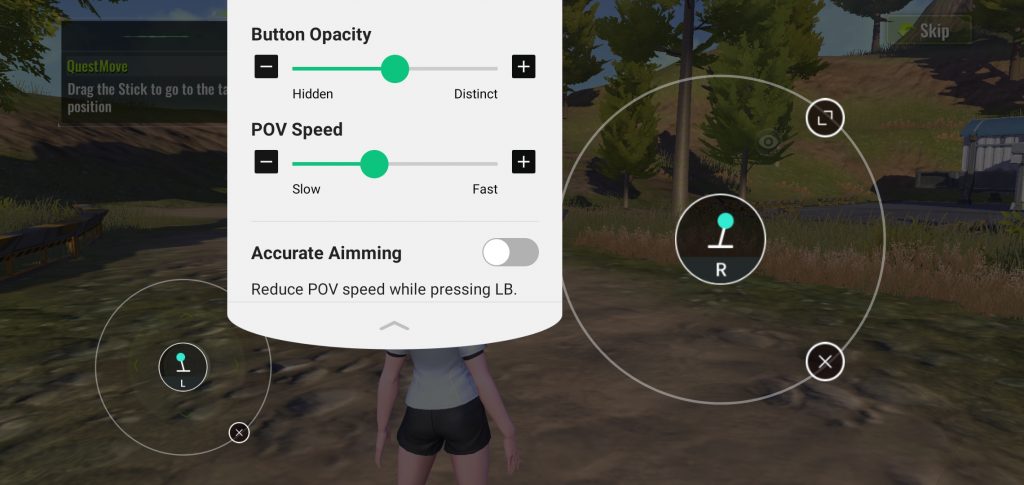
Also, reduce the POV speed slightly and you’ll be running around easily in no time!
The same works for Modern Ops but you might need to just a few more settings:
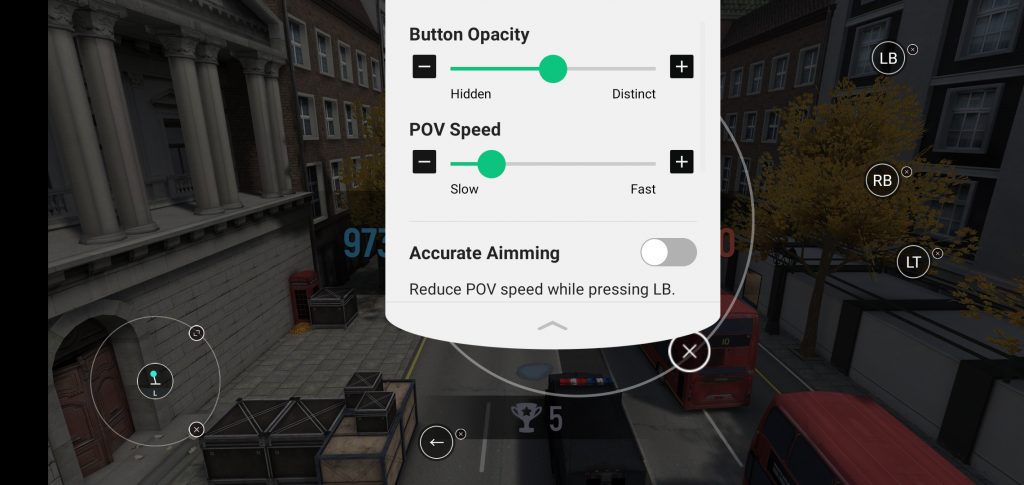
I found my POV speed had to be a lot lower and I also turned “zoom mode” in the settings to “Hold” as I prefer holding the left trigger when I’m zooming in. Have a play around and let me know how you get on – good luck! 👍
If you have any problems activating Panda Gamepad Pro then check out my latest activation post here.
Any questions please let me know down below 😊

Hi. Panda won’t pick up my analogue stick movement, it picks up R3 & L3 (analogue down button). the analogue sticks (movement) definitely work properly as I have tested on other devices. Please help as to why this is happening. I have deleted panda and reloaded it already, it didn’t work! thank you.
Hi, what controller are you using? Have you tried clicking in the analogue sticks to see if the mouse pointer appears and you can move that around? Click back in to de-activate the mouse..
Hi. I’m using a generic ps3 controller with an OTG adapter. No mouse pointer appears. it use to appear but then just stopped suddenly about a week ago. if I click the analogue stick it just selects like block format, I can then use the analogue sticks to move the block to select something, I press the R3 or L3 button to select whatever I need to. So the analogues definitely work. Is there a setting somewhere that could be causing this? All buttons work when calibrating the controller on panda except the (circular motion) movement of the and analogues. Even the R3 and L3 (clicking of the analogues) works in the calibration.
Hey really enjoy The Panda pro. Just a quick questions. What steps do u take so that the app doesn’t disconnect after the connection is lost to phone? And is there a site other than Amazon to get the USB Panda for I guess that means can use it on the go away from a computer? Thanks. (this is not a spam real question here) lol
Hi there! The app stays activated all the time until your phone reboots. It did get a bit unreliable at one point and needed activating all the time but they seem to have fixed that again now (mine is still active after several days now as I’ve not rebooted). I don’t know of anywhere else that sells the activator… What country arecyou from? Maybe I should buy a bulk load of them and sell them 😅
Doesn’t work…. Just waste 5$………………
In my mi redmi note 6 pro not connect with my PC. Just show me this message ‘phone not found’ but I am already done ‘USB debugging’ in my phone…….
How can I do right now……?
please help me……… Because I am buy panda gamepad pro from play store
Does your phone show up in Device Manager in Windows when you plug it in? Send me a screenshot if you like so I can check it for you. If the phone doesn’t get installed properly then the Panda activator won’t detect it. You could try downloading the drivers from this site and see if they help: https://xiaomiadvices.com/download-xiaomi-usb-drivers/ If you scroll to near the bottom of the page you should see your phone listed. I can’t verify the drivers sadly as I don’t have a Xiaomi phone at the moment.
Panda Gamepad Pro Deactivates the moment you disconnect the phone from the PC.
Why isnt the activation on a cloud already?
Hi there, sorry for the delay in replying, I get so many spam comments it’s hard to find the genuine ones!
I find the following steps help:
1) Close all the apps on your phone from memory
2) Load Panda Gamepad Pro and click to go to the Activation screen
3) Plug your phone into the PC and run the Activate.bat file
4) Click Done in the top-right and now run your games. Try not to clear your phone’s RAM (closing down all apps etc) as I find this de-activates the app sometimes…